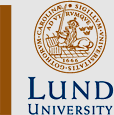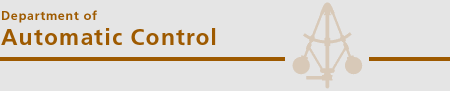|
Size: 1495
Comment:
|
Size: 2390
Comment:
|
| Deletions are marked like this. | Additions are marked like this. |
| Line 3: | Line 3: |
| = Seminars = | = Seminars and Group Meetings = |
| Line 8: | Line 8: |
| * [[inspCoffee|Friday Coffee Seminars]] | * [[inspCoffee|Internal Friday Seminars]] |
| Line 10: | Line 10: |
| * [[seminarsScheduled|Schemalagda tider]] * [[seminarsTeachers|Teacher's meetings]] |
|
| Line 13: | Line 11: |
=== At LCCC === * [[LCCCseminars|LCCC Seminars]] * [[LCCCGroupMeetings|LCCC Group Meetings]] |
|
| Line 21: | Line 24: |
| = Calendar / Events = Staff/students can subscribe to the following public calendars: |
= Calendar = To enter new info to the calendar, use [[calendarCredentials|these]] credentials to login to [[http://calendar.google.com|calendar.google.com]] |
| Line 24: | Line 27: |
| {{{Kalender-ID: lrsq1jpq5ap274fe2dmfiv7l88@group.calendar.google.com}}} (Seminars) | You can also give your own account permissions to add event to our calendar, that way you don't have to log in/out everytime you want to add an event: |
| Line 26: | Line 29: |
| {{{Kalender-ID: u3fihtu42ci739u0nr80p31upg@group.calendar.google.com}}} (Other) | * Log in using the calendar-admin account |
| Line 28: | Line 31: |
| <<HTML(<iframe src="http://www.google.com/calendar/embed?height=600&title=Reglertekink%20Almanackor&wkst=1&bgcolor=%23FFFFFF&src=u3fihtu42ci739u0nr80p31upg%40group.calendar.google.com&color=%232F6213&src=lrsq1jpq5ap274fe2dmfiv7l88%40group.calendar.google.com&color=%23060D5E&ctz=Europe%2FStockholm" style=" border-width:0 " width="800" height="600" frameborder="0" scrolling="no"></iframe>)>> | * Go to settings->calendars->main.calendar->Share this calendar |
| Line 30: | Line 33: |
| Email questions to: <<MailTo(calendar-admin@control.lth.se)>> | * Add your own google account with "Make changes to events" permissions * Save! You should now be able to add events to the calendar directly from your own account. You subscribe to the following public calendars: <<HTML("<iframe src=https://www.google.com/calendar/embed?src=calendar-admin%40control.lth.se&ctz=Europe/Stockholm style=border: 0 width=800 height=600 frameborder=0 scrolling=no></iframe>")>> <<HTML(<img src="images/xml.gif"></a> <a onclick="dma(this,1,true,false,false); return false;" target="_blank" href="http://www.google.com/calendar/ical/calendar-admin%40control.lth.se/public/basic.ics"><img src="images/ical.gif"></a> <a onclick="dma(this,2,true,false); return false;" target="_blank" href="http://www.google.com/calendar/embed?src=calendar-admin%40control.lth.se&ctz=Europe/Stockholm"><img src="images/html.gif"></a> (Calendar ID: calendar-admin@control.lth.se))>> <<HTML(<iframe src="http://www.google.com/calendar/embed?src=calendar-admin%40control.lth.se&ctz=Europe/Stockholm&title=Reglerteknik%20almanacka" style="border: 0" width="800" height="600" frameborder="0" scrolling="no"></iframe>)>> . |
Seminars and Group Meetings
At Automatic Control
At LCCC
External Seminars
Calendar
To enter new info to the calendar, use these credentials to login to calendar.google.com
You can also give your own account permissions to add event to our calendar, that way you don't have to log in/out everytime you want to add an event:
- Log in using the calendar-admin account
Go to settings->calendars->main.calendar->Share this calendar
- Add your own google account with "Make changes to events" permissions
- Save!
You should now be able to add events to the calendar directly from your own account.
You subscribe to the following public calendars:
<<HTML: execution failed [too many values to unpack] (see also the log)>>
<<HTML: execution failed [too many values to unpack] (see also the log)>>
.